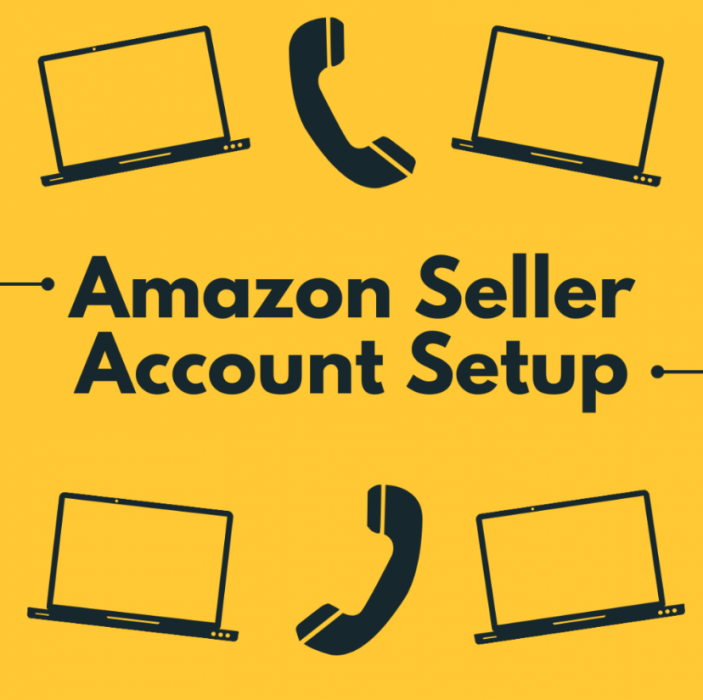One of the first steps when starting your FBA Business is setting up your Amazon Seller Central Account. Setting up your Seller Central Account allows you to sell via Amazon. When setting up you will have the option to choose the Basic plan or the Professional plan. As you will be selling with FBA we suggest selecting the Professional plan which is £25 per month + VAT.

Important details you need before setting up a Seller Central Account
First, before you start registration it is important to ensure you have your Business and contact address, phone number, EORI number, credit card and identity details.
If you do not have a EORI number, you can get one here.
In the process of registration, you may need to provide Amazon with documentation to identify yourself. This can include your name, date of birth, country of birth, country of citizenship, identity data (passport), Business Address (we would suggest you use your registration address) and additional documents, for example, bank statements.
The process of setting up an Amazon Seller Central Account
Once you have these documents to hand you can start by entering your existing account details or sign up.
After doing this you will need to select your country and business type. If you do not have a company registered, you’ll need to choose the option ‘Sole Propieter’. When completing the ‘business name’ option you will need to decide on your Amazon FBA business name and add it in.
Now it is time to enter your personal details.
Then you can enter your business information. You will need to verify your address and phone number. Your UTR number is a ten-digit number which you’ll find on documents from the HMRC such as a tax return.
If you do not have a UTR number, you’ll be able to get one here by registering for a self-assessment.
Next you can enter your personal information, here you will need to provide proof of identity and/or proof of address to create an account.
At this point you will need to enter your payment information; this is how you will pay your Amazon Seller subscription.
You can then you can enter your store information.
- Store Name – this will be your display name on Amazon and which customers will see when they are buying from.
- ‘Do you have UPCs for all your products?’ – Tick yes on this option. The UPC is the barcode found on products which all the products you are selling will have.
- ‘Are you the manufacturer or brand owner’ – Tick no, the items you sell will be branded items.
- ‘Do you own government-registered trademark’ – Tick no, this will not apply to you.
What is the next step?
Once you have completed registration it usually takes Amazon around 2 days to confirm your Amazon Seller Central Account.
Finally, Amazon may ask for you to sign up for an identity verification video call. This is common practice and is used to confirm your identity and ensure that the documentation given is yours. You will be able to choose a time and date which suits you.

Amazon’s Seller Identity Verification Call
The Amazon Seller Identity Verification Call exists for the purpose of reducing fraud. Within the call an Amazon staff member will check over your documents.
It is important to have all your personal documents in front of you which you used when opening your account.
During your call an Amazon staff member will ask you to verify your identity. You do this by holding up the documents you used when making an account. For example, Amazon are likely to ask you to hold up your passport next to your face so that they can check it.
The Seller Identity Verification call lasts between 15-20 minutes but is usually only 5 minutes worth of you providing documents. The other 10-15 minutes can involve waiting for the Amazon staff member to complete the necessary checks when verifying your identity.
It takes a few days to get verified, you will receive a email confirming your registration confirming they are happy with the information you have provided.
We hope this has helped you, if you would like to learn more about Profitl you can check out our website here or our Youtube!