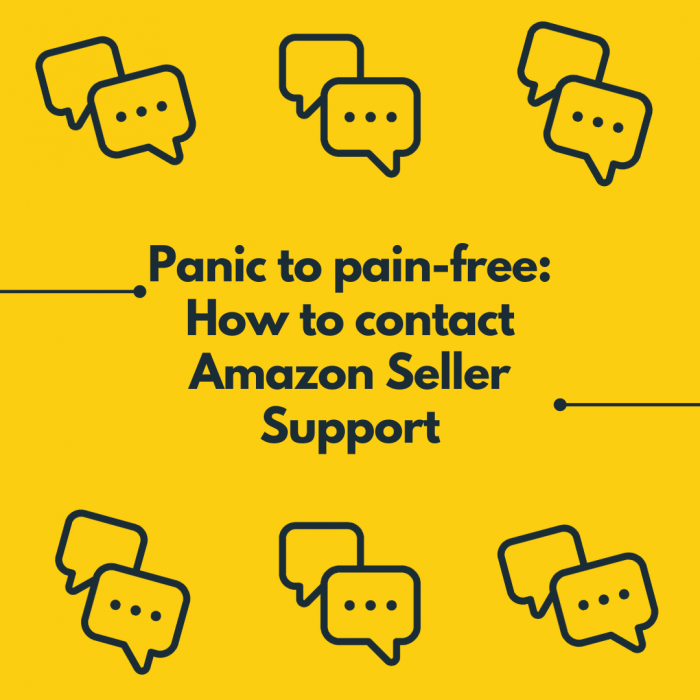So you have an issue and can’t find the answer in your Seller Central Account or on Google. Don’t panic! In this week’s blog we break down how you can speak to Amazon Seller Support.
It is useful to view Seller Support as a handy tool in your arsenal. When it comes to building your FBA business you are constantly learning. Issues can arise. Although it can be frustrating you can make the process of fixing any issues a lot more straightforward. How? Organisation is key.
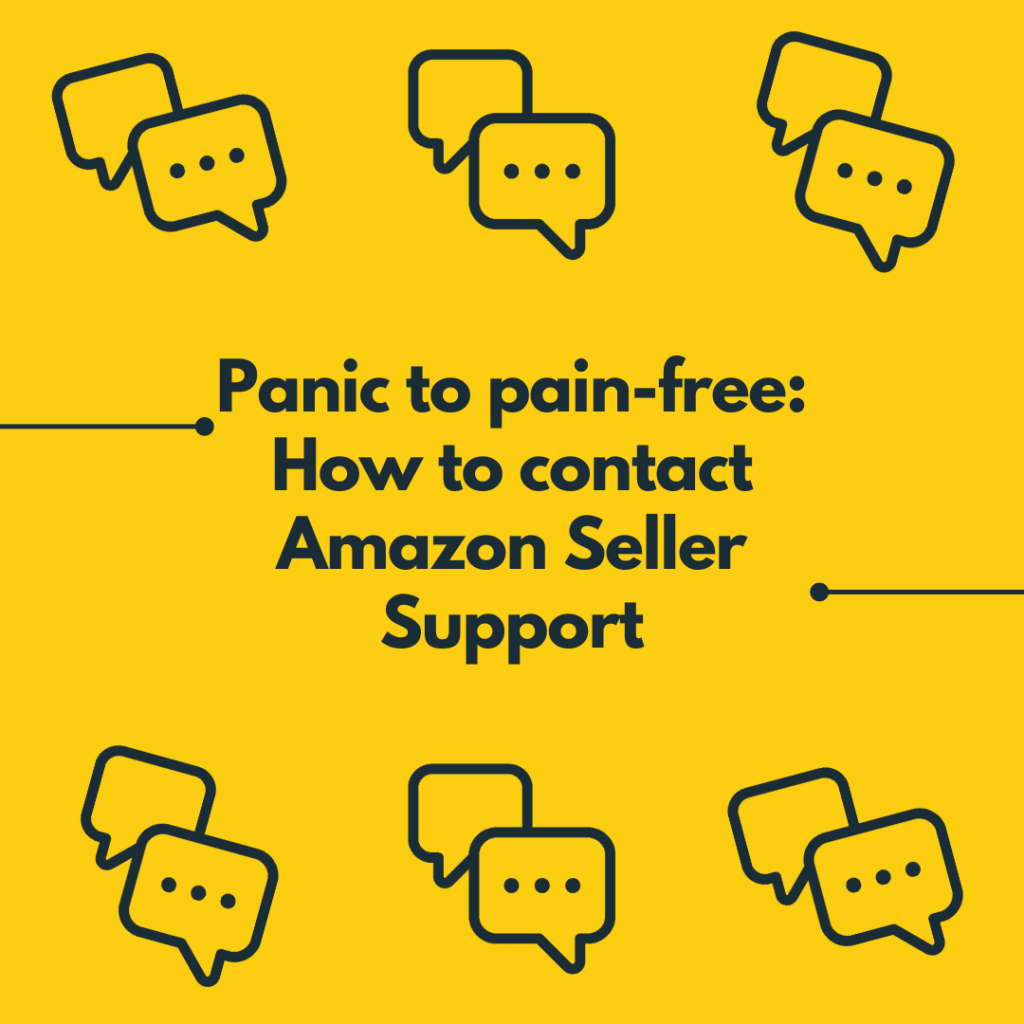
Below we have listed a few examples of issues Amazon Seller Support can help you with:
- Missing FBA inventory or stranded inventory.
- Changes to your product pages including your title, brand name or description.
- Suppressed or inactive listing.
- Reinstating a suspended seller account.
Before you begin…
To make sure your issue does not become confused along the way it is important to have these things handy:
- Create a timeline of events. By doing this you can help a representative to understand your issue. Including dates and times is especially useful.
- Have your seller account details and billing information in an open tab. This way you can easily see key details.
- Make sure you have your unresolved order/issue open. With these tabs open you can easily see and talk it through with a representative.
- Speak about the issue in chronological order so the series of events remains clear.
- Explain the steps you have already taken. A representative will do their best to help you. To make sure they do not suggest something you have already done explain the steps you have already taken.
- Grab a notepad and pen. You will need these to copy down any important notes a representative might give you. It is handy to refer to these notes later.
Contacting seller support through your Amazon seller central account.
Firstly, you will need to sign in to Amazon Seller Central.
Secondly, press ‘Help’ in the top-right hand corner of the page.
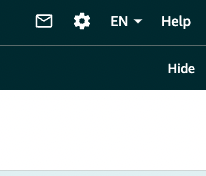
Then Amazon will show you some issues based on your account in the ‘recommended for you’ section. If this does not include the issue you are experiencing, you can scroll down to the ‘get support’ button and press it.
This will then take you to the ‘get support page’ which we walk you through below.
Describe your issue
Now, this part is pretty self explanatory. Here you can describe the issue you are experiencing.
Next, enter your issue into the text box shown below and press ‘Continue’.
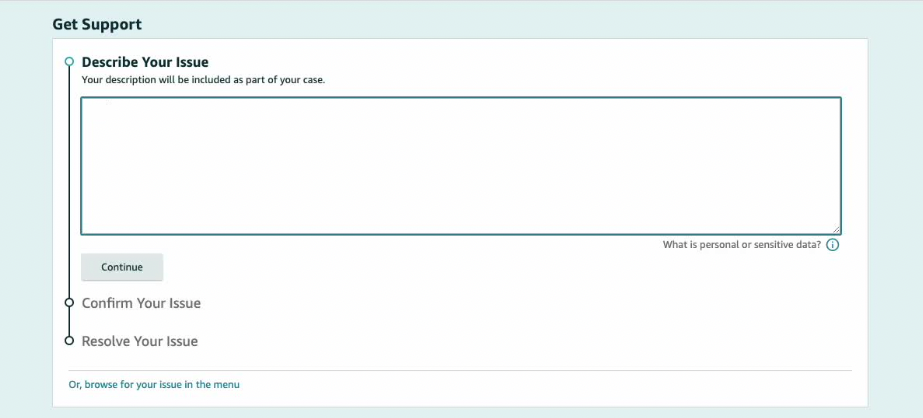
Confirm your issue
Here Amazon asks you to select the issue which matches the issue you are experiencing. Choose an option and press ‘Continue’.
- Is the issue you have not included? Choose the option ‘Other’.
- Or press on the blue option ‘browse your issue in the menu’. If you choose this option you will then be taken to a detailed menu with more questions and support.
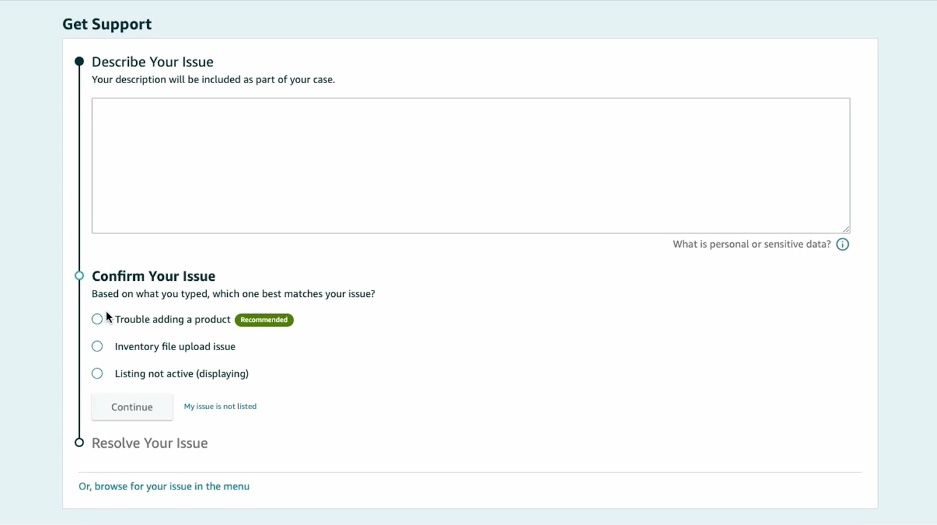
Resolve your issue
Next, select the issue you are facing.
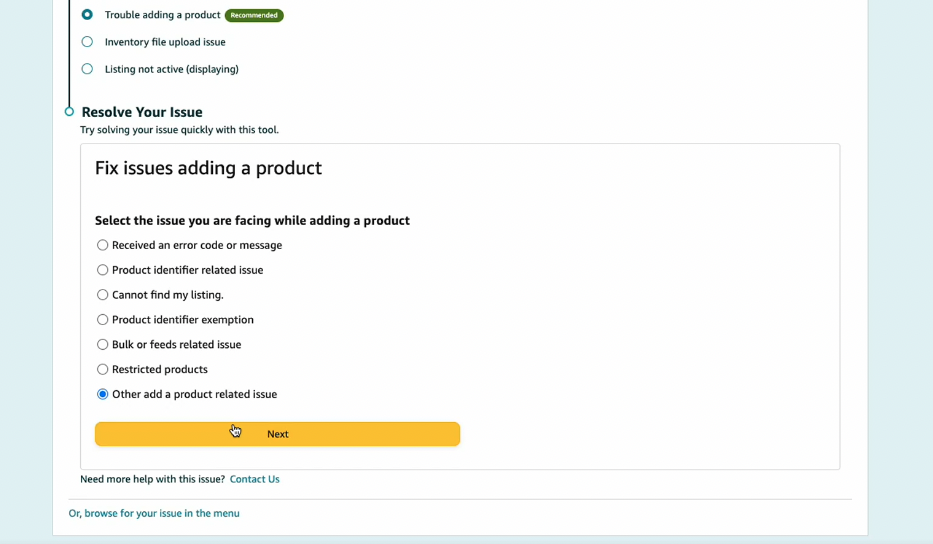
Are you unable to find your issue? Press the ‘other’ option included at the bottom of the potential issues list. Now press ‘continue’.
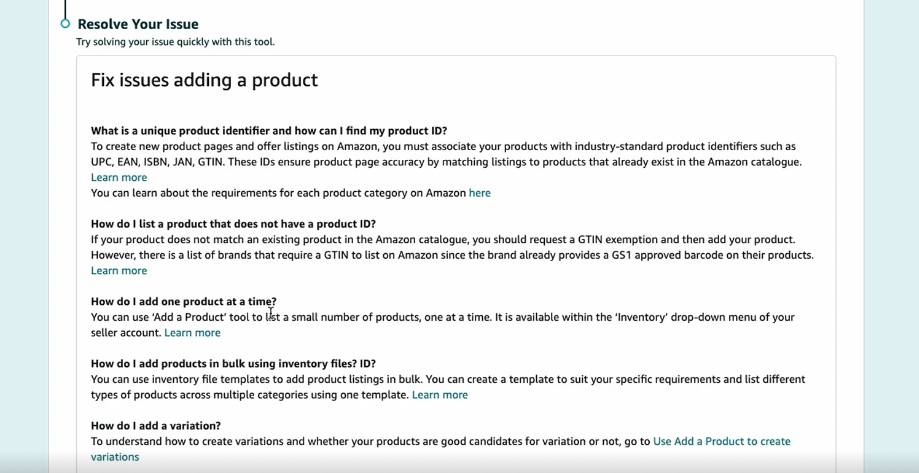
You can access the frequently asked questions by pressing the ‘learn more’ option.
I can’t find my issue in the FAQ section. What should I do?
Firstly, don’t worry. Underneath the FAQ section Amazon provide a small link which asks ‘Need more help with this issue? Contact us.’
Press the ‘Contact us’ section and you will be able to fill out your personal details to organise speaking with an Amazon representative.
From the dropdown menu you can choose the language you speak and provide a short description of your issue.
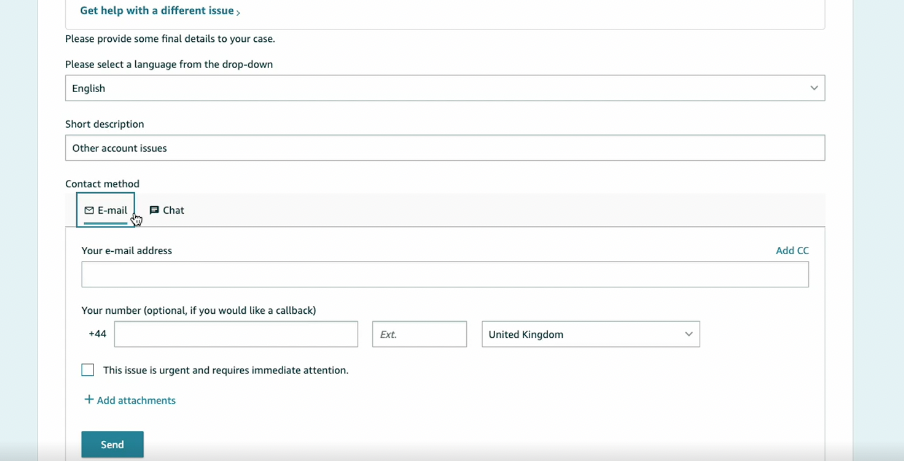
How do you want Amazon to contact you? You can contact Amazon through email or by talking online via chat.
- Email – describe the issue that you are facing in a few lines. A representative will then reply in 24 hours, once they have replied you have 24 hours to respond before your case is closed.
- If you contact Amazon support via email you could potentially be called by Amazon’s representatives.
Is your issue urgent? You can click the option ‘the issue is urgent and requires immediate attention’.
Finally, some things to keep in mind when speaking to support
- Explain your issue clearly and concisely.
- Be precise and include key information.
- Do not waffle, this will only cause confusion and could lead to your issue taking more time to be resolved.
- If you have multiple issues order them and separate them out, explaining each one. This way it is clearer for an Amazon representative to deal with each issue.
- Suggest why you think you may be experiencing this issue. This will help your representative provide you with the best support.
Final Thoughts
In conclusion, we hope you do not experience issues. However, if you do we hope you feel more prepared to deal with them. Building your Amazon FBA business requires a cool head and a clear focus. Issues can be annoying but with Amazon’s support you can overcome any issues.
After you have spoken to Seller Support you can check your case by looking at your Case logs section in the Amazon Seller Central Help.
To sum up, if you would like to learn more about Profitl you can here and we have our Youtube channel which you can find here.